Reminder about the Made by Beemo image backup feature.
This feature allows you to save an entire machine (computer or server) as a perfect clone: the image. All the machine’s data is backed up identically: system, software, files, databases, partition table, etc.
So in the event of a disaster (theft, loss, breakage, etc.) it is now possible to restore the entire machine on a so-called ‘bare’ machine, regardless of brand or model. This means, for example, that if you lose an HP laptop, you can restore it on an Asus, provided of course that the size of its hard disk is at least equal to that of the lost laptop. The image restoration function therefore avoids the time-consuming steps of re-installing the system, then the software, then the files, then the settings, etc…
Systems supported by the image backup feature :
OS Desktop : Windows XP, Vista, 7, 8, 8.1, 10, 11
OS Server : Windows 2008, 2008R2, 2012, 2012R2, 2016, 2019, 2022
Here is a detailed example of how to back up and restore a disk image :
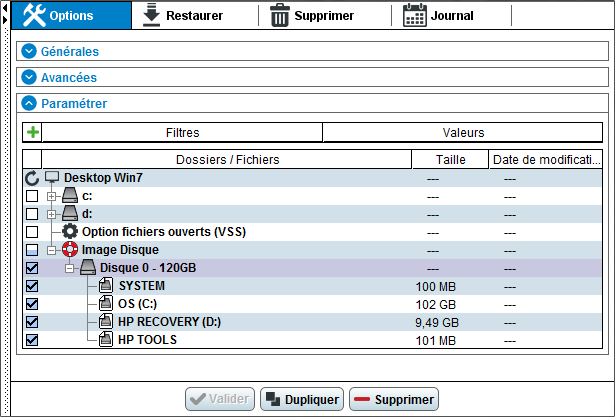
1- Definition of the safeguard perimeter. Here you can discover the new plugin called ‘Image Disk’. It allows you to select the disk(s) or volume(s) to be backed up.
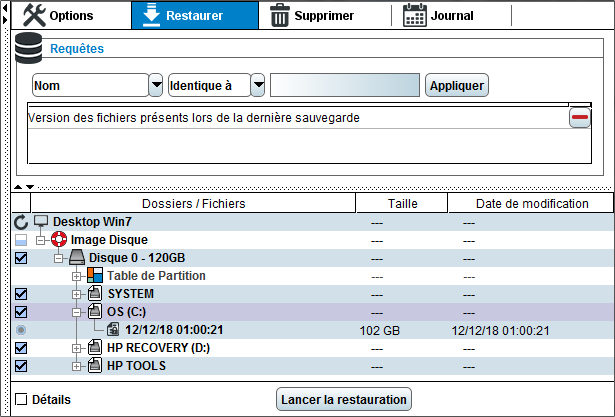
2- The restoration phase is carried out by choosing the source and then the target. Here you first select the version of the disk or volumes to be restored. The default filter used is the one from the last backup.
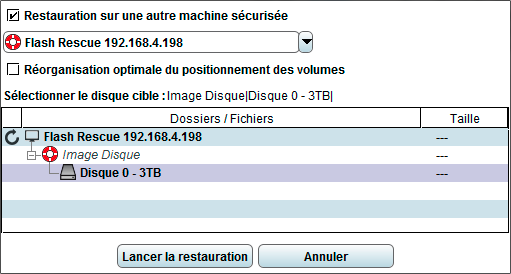
3- You must now choose on which agent you are going to perform the restoration. By default, the agent that performed the backup is used. If you are using Flash Rescue to restore to another system, you will need to select the Flash Rescue agent to perform the restore.
Then select the target disk or volume to restore to.






